LS 19 SweetFX Improved Graphics v1.0
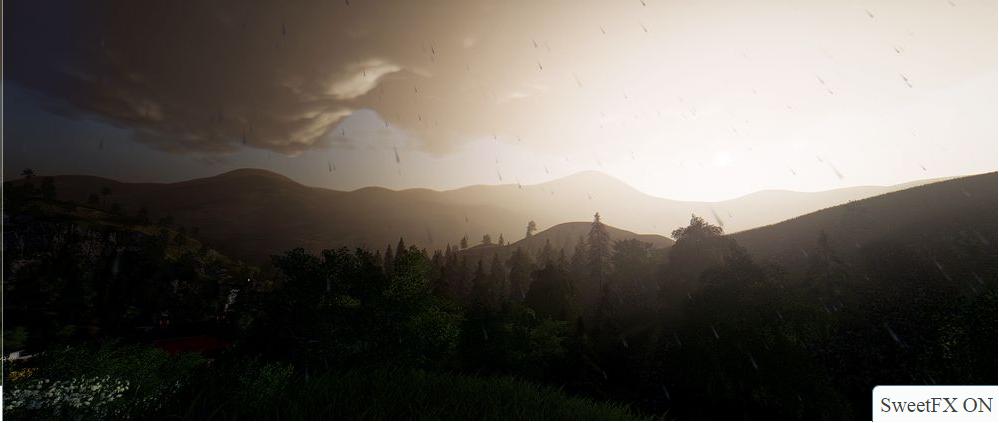





LS 19 SweetFX Improved Graphics v1.0
INSTALLATION INSTRUCTIONS
*This setting was tested on Reshade v4.0.1
*Now supports Reshade 4.0.2 version
– Download and install Reshade from: Install in the main game directory (where the .exe file) by selecting OpenGL
– Paste the downloaded settings file into the same place.
– In the game, enter the Reshade settings (Home key) and select the downloaded file.
– Run in performance mode.
– That’s all
– Extract the files to the main game directory (where the .exe file)
Options that should be included:
– Tonemap,
– FilmGrain2,
– AmbientLight,
– Levels,
– CA,
– LumaSharpen,
– BloomAndLensFlares
Keyboard shortcuts to switch some options
NUM.1 – Ambient Light
NUM.2 – Levels
NUM.3 – Luma Sharpen
NUM.4 – Film Grain
NUM.5 – Lens Flares
Exclusive top mod for FS19